How To Create Website
Using Blogger
In
this tutorial we are going to teach you how you can use blogger to create a
free website, you won’t be needed to buy any domain and hosting services. In
blogger you get both for free. Blogger is owns by google so you do not have to
worry about
any issues. You will get thousands of different themes for free which you can
use to give a professional look to your website. Without further a due lets
start the tutorial step by step.
STEP 1:
LOGIN TO BLOGGER
Firstly visit to https://blogger.com/home and
sign in with your Gmail ID and password, if you don’t have an account then you
can create it for free by clicking the “sign up” button at the top right
corner. Blogger belonged to Google that’s the reason you would be needing an
Gmail account for building a website on blogger.
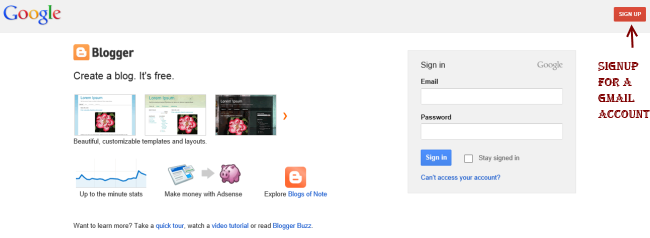
STEP 2:
CONFIRM YOUR PROFILE
After you finish logging in with your Gmail
credentials, you will see “continue to blogger” in bottom of page, just click
the same.
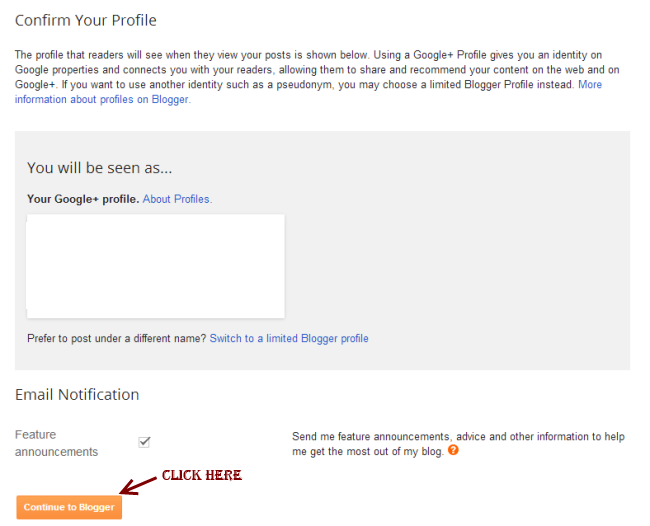
STEP 3:
CREATE A NEW BLOG
To create a new website just click on new
blog button.
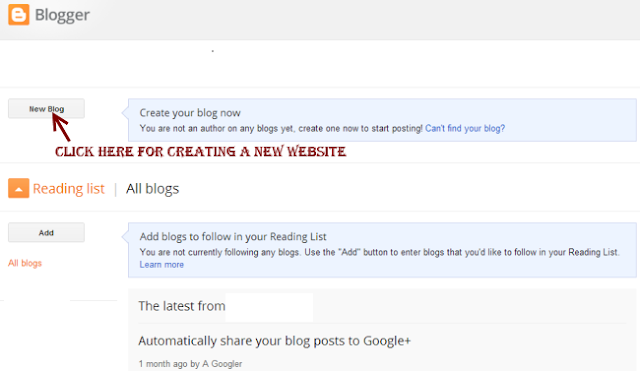
STEP 4:
PROVIDE WEBSITE NAME AND TITLE
You would need to provide the title and
address of your website. You must know that these Domain names are free,
therefore they would be already fixed with blogspot,com by default. Bloggeralso
provides the option of having custom domain names but we learn how to add
custom domain names later on this tutorial.
The domain name must be unique so there are
chances that the domain name you want to choose is already registered. In that
case you must need to try a different domain name until unless the blue tick gets appeared at the
right side of Address field as
shown below.
Once it’s done, choose a theme (you can
choose any theme at this point, you would be able to change it later at any
point of time, we will show you how to do that) and click Create Blog.
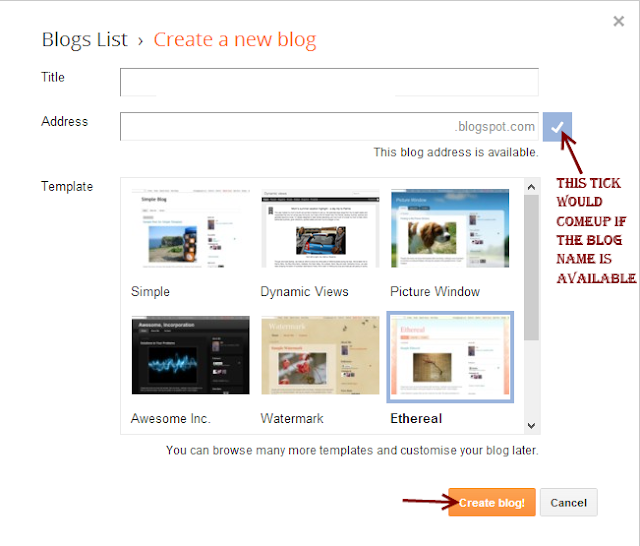
Step
5: Start Blogging
By
completing till step 4, you successfully own a website for free. Now, you can
start posting posts/articles, click on start blogging.
Step
6: Visit your website
Give
your website’s address in the browser and press enter. You would be presented
with a website, which you own!!. Initially, you may not like the look and
layout but we have not yet finished the tutorial, we will show you every single
way to tweak your website, in order to make it look good and professional.
Publish
a post/article on blogspot website
Since
you have successfully create a website on blogspot, you can now start posting
articles on your new website. Refer the below screenshot. Write content, title
and hit Publish to publish the
post.
When you click publish, it
would ask you to share the content on Google+, you may wish to do so as it
would become a good source of traffic to your newly created website.
Set
the desired permalink structure in Blogspot
You
may be wondering what is permalink – It’s a link (Address, which you enter in
browser to view your posts) to your post/article
There
are two options available when you write a post.
Automatic permalink:
Blogger would
automatically generate the permalink for the current post, based on the title
provided in the title section.
Custom Permalink:
Choose custom permalink in sidebar as shown
in the below screenshot and provide the value. Lowers cases words with
hyphen(-) in between are the best choices.
Customize
your website
You may want to change the look of your
website, you can easily do so by changing the theme of the website. You would
be presented with a collection of theme. Choose the one, which you like, click
on the apply the theme button, provided
below each of the theme in library. Alternatively, there are many websites from
where you can download the popular and good looking website’s theme for free.
We will share some of those website’s in next section.
Download
existing theme backup and upload new template to blogger
Go
to "My blogs" and click on
"Theme", you would find a Backup/Restore button,
click on it. In the next screen it would ask you to browse new template or you
can download the existing template to the local machine.
find free themes outside Blogger:
If you do not find a suitable website’s theme
in Bloggers library then you can get the free themes by searching “free
bloggers template” on Google. Select the theme and download zip
file from the website. Extract the zip file, in the extract folder you will
find a XML file, this is the file you would be needing while uploading the
theme to Blogspot.
Upload new theme
You can download the backup of existing theme
and for uploading new theme, browse the XML file and click "Upload". It
may ask you for widgets, click on "Keep Widgets".
Change
the look of navigation bar
Go
to “layout section” from
sidebar and click on edit in “Navbar” section.
Select the look and style you require and hit save.
Add
Favicon to your website
Favicon
is a tiny image which you can see at the browser’s tab while opening a
particular website. In order to change the default blogspot’s favicon go to
layout section and click edit favicon. Choose a square image of size less than
100 KB and upload it. Whenever you do any
change in the layout section, do not forget to save arrangement.
Add Gadget to your website
You
can add Gadgets to the blog’s sidebar, below navigation menu and in footers.
Whenever you click on "Add a Gadget" button
in layout section, a popup window would come up where you can browse and add
gadgets. Don’t forget to save the settings.
Switch
to a Custom domain
Above
we have seen how we choose to have a free blogspot domain which was suffixed
with blogspot keyword, however if you wish you can purchase a custom domain of
your choice and can add it in Settings » Basic. Click
on Add
a custom domain and give the domain name you have bought.











0 comments: